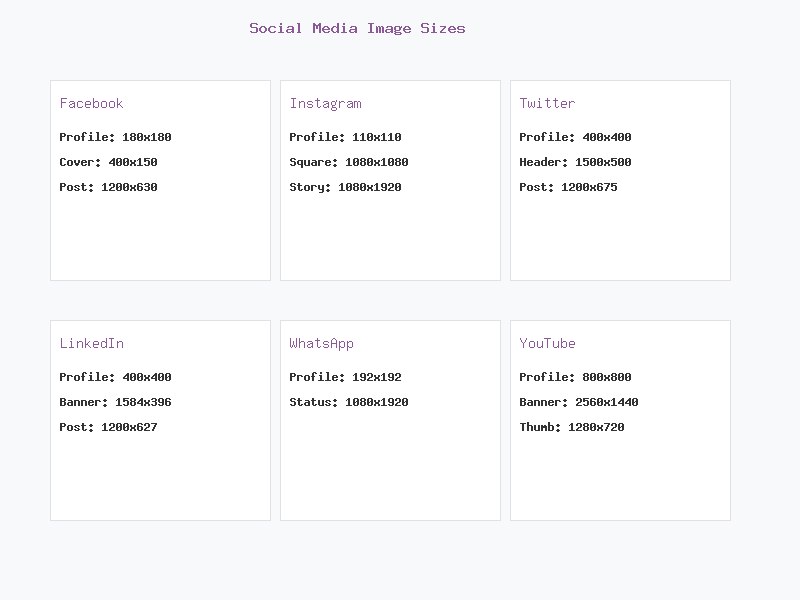Online Image Resizer – Resize & Compress JPG/PNG Effortlessly
Use our free Online Image Resizer at JPGCompressor.Online to resize and compress JPG/PNG files with no loss of quality. Easy, fast, secure — perfect for web, social media, or email.
Introduction
In today's web-driven world, every pixel counts. A large image file can slow down your site, make uploads cumbersome, or ruin the user experience. That's where JPGCompressor.Online's Online Image Resizer comes in. With our tool, you can adjust dimensions or file size without sacrificing clarity. Whether you're preparing a profile picture, blog post image, or business presentation, our resizer gives you precise control—quickly and safely.
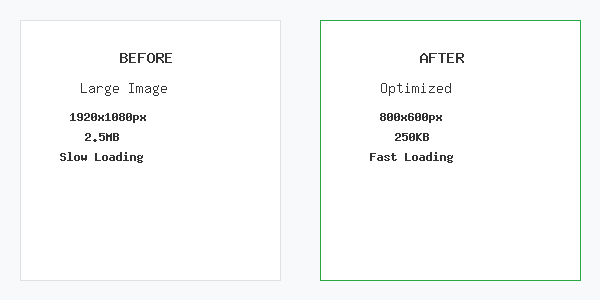
Why Use an Image Resizer?
1. Faster Page Load & Better SEO
Heavy images are one of the top causes of slow-loading websites. By reducing dimensions or compressing the file size, you improve site speed and SEO rankings.
2. Meets Upload Requirements
Many platforms (job portals, online forms, social networks) impose strict image dimension or file size limits. Resizing ensures your images comply.
3. Easier Sharing & Storage
Smaller images take less space on your device and upload faster via email or messaging apps.
4. Preserves Visual Quality
A well-constructed resizer retains sharpness—even when reducing size—by smart interpolation and quality retention techniques.
How Resizing Works (Without Losing Quality)
Resizing an image changes its width, height, or pixel count. But what happens underneath?
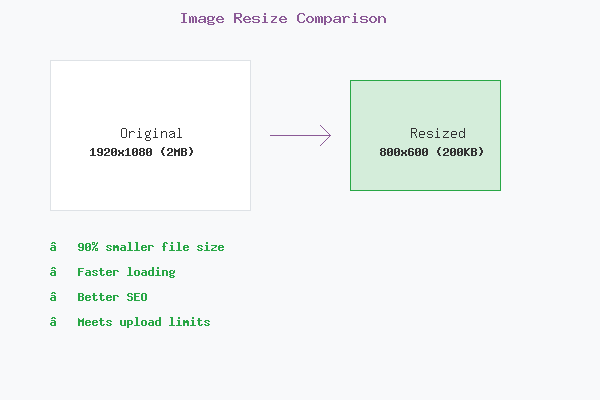
- Reducing dimensions means discarding extra pixels—if done smartly, you retain sharpness.
- Upscaling, conversely, requires adding pixels based on surrounding ones—if overdone, the image looks pixelated or blurry.
- That's why the best approach is: start from the highest resolution possible and scale down, rather than enlarging a small image too much.
Additionally, you can apply compression (lossless or lossy) to reduce file size further while maintaining visual fidelity.
Two Core Methods: Resize vs. Compress
| Method | What It Changes | Impact on Quality |
|---|---|---|
| Resize (dimensions) | Width & height in pixels | Minimal quality loss if done well |
| Compress (file size) | Compression ratio / image data | May lose some detail at high compression levels |
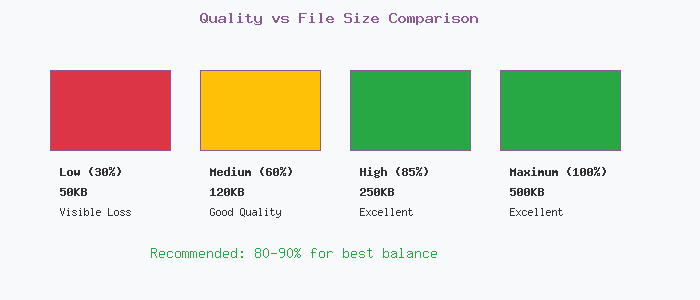
Modern devices often capture images with millions of pixels, while displays rarely need that many. So resizing often doesn't degrade perceived quality—but indiscriminate compression can introduce artifacts.
Step-by-Step: Using JPGCompressor.Online's Online Image Resizer
Go to JPGCompressor.Online
Visit our homepage and select the image resizer tool
Upload Your Image
Click "Select Image to Resize" and upload a JPG or PNG file
Choose Size
Select a predefined size or manually enter width and height (in pixels)
Adjust Settings
Optionally, adjust compression/quality settings
Process Image
Click "Resize / Compress" to process your image
Download Result
Download the processed image via "Download Resized Image"
Other Ways to Resize (Offline Tools)
Microsoft Paint
- Open the image in Paint
- Select Resize → Pixels or Percent
- Enter new values
- Click OK
- Save the resized image
Image Editors (Photoshop, GIMP, etc.)
These tools allow more advanced resampling methods (bicubic, Lanczos, etc.) and finer control over compression.
Privacy & Security — We Value Your Files
Your privacy is our priority. At JPGCompressor.Online:
Secure SSL Encryption
All uploads use secure SSL encryption to protect your files during transfer.
Auto-Delete Files
Images are automatically deleted from our servers within 1 hour of processing.
No Storage Policy
We never store or share your original files with third parties.
Server-Side Processing
Processing happens server-side and doesn't affect your local files.
Related Tools & Resources
Frequently Asked Questions
Conclusion
Your site, social media, emails, and digital assets all benefit when images are optimized. With JPGCompressor.Online's Online Image Resizer, you get an intuitive, high-quality solution—you retain control over dimensions, file size, and output quality. Whether you're a beginner or a pro, using the right resize strategy ensures your visuals stay sharp and efficient.